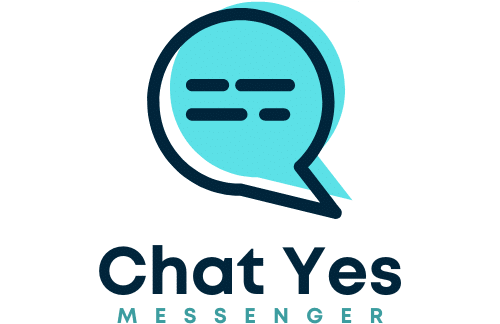What are the best methods for setting up a smart home automation system using Home Assistant on a Raspberry Pi?

Society has been undergoing an impressive digital transformation. More and more devices in our homes are becoming 'smart', and we are increasingly relying on automation to perform everyday tasks. In the heart of this transformation is the Home Assistant, a powerful open-source software for home automation.
This article will guide you through the steps of setting up a smart home automation system using the Home Assistant on a Raspberry Pi. This small, affordable hardware acts like a mini-computer, making it an ideal server for your smart home system. By following this guide, you'll be able to manage all your smart devices from one central point. Let's dive in.
A lire aussi : What are the critical steps to set up a RAID 6 array on a Synology DS1821+ for improved data protection?
Getting the Required Hardware
Before we embark on the journey of setting up your smart home automation system, you need to gather the required hardware. The central piece is the Raspberry Pi. Any model from Raspberry Pi 3 onwards will work, but for optimal performance, a Raspberry Pi 4 or newer is recommended.
Apart from the Raspberry Pi, you will need a micro SD card with at least 32GB of storage. This card will host the operating system and the Home Assistant server. Make sure you also have an SD card reader to write the operating system onto the card.
Lire également : How to configure an ASUS RT-AX88U router for optimal performance with multiple connected devices?
Lastly, it's recommended that you have a Raspberry Pi case for the protection of the device. Once you have all these items in place, you can move forward with the setup.
Installing Home Assistant onto the Raspberry Pi
Once you have your hardware ready, the next step involves installing the Home Assistant onto your Raspberry Pi. This process requires writing an image file containing the operating system and the Home Assistant server to your micro SD card.
Firstly, download the latest version of Home Assistant for Raspberry Pi from their official website. Make sure to select the correct image for your Raspberry Pi model.
Then, you will need to install an image writing software onto your computer. Software such as BalenaEtcher is user-friendly and works across different operating system platforms.
After installing the image writing software, insert your micro SD card into your computer using the SD card reader. Open the image writing software and select the Home Assistant image you downloaded earlier. Ensure you select the correct drive that represents your SD card and click on 'Flash'.
Once the image writing process is complete, safely eject the micro SD card from your computer and insert it into the Raspberry Pi.
Setting up the Network Configuration
Your Raspberry Pi needs to connect to your home network to function as the central hub for your smart devices. Therefore, setting up the network configuration is a crucial step.
Plug an Ethernet cable into your Raspberry Pi to connect it to your internet router. Alternatively, you can set up a Wi-Fi connection by creating a 'system-connections' folder in the 'boot' partition of your SD card. In this folder, add a file named 'resin-wifi' with your Wi-Fi details.
After setting up the network connection, power the Raspberry Pi by plugging in the power cable. The device will take a few minutes to boot up and start the Home Assistant server.
Adding Smart Devices to Your Home Assistant
After setting up your Raspberry Pi and getting the Home Assistant server running, the next step is to add your smart devices. Home Assistant supports thousands of devices covering a wide range of device classes, including lights, sensors, doorbells, cameras, and more.
To add a device, open the Home Assistant dashboard by typing 'http://homeassistant.local:8123' into your web browser. This will bring up a screen to set up your first user account and configure your home.
After finishing the initial setup, you can start adding devices. Click on 'Configuration', 'Integrations', and then '+ Add Integration'. Search for your device brand or type in the list, select it, and follow the instructions to add the device. Repeat this process for all devices you wish to add to your system.
Automating Your Devices
With your devices added to your Home Assistant, it's time to start automating! Home Assistant offers an intuitive automation editor where you can set up a range of automation rules for your devices. This can range from simple tasks like turning lights on at sunset to complex sequences involving multiple devices.
To create an automation, click on 'Configuration' and then 'Automations'. Click '+ Add Automation' and start creating your automation using the visual editor. You can select triggers (what starts the automation), conditions (requirements that need to be met), and actions (what should happen when the automation runs).
And that's it! You have successfully set up a smart home automation system using the Home Assistant on a Raspberry Pi. With this setup, you have the power to control your smart devices in ways that suit your lifestyle, making your home truly 'smart'.
Exploring Home Assistant Add-Ons
Enhancing your smart home automation experience is made possible using add-ons in Home Assistant. Add-ons are additional features or applications that work together with Home Assistant, providing extra functionality and capabilities to your automation system.
Once you have your devices set up and running, you can begin to explore the world of Home Assistant add-ons. These come in various forms, including media servers, backup systems, and voice assistants. They are designed to enhance your smart home experience, offering new ways to interact with your devices and creating more complex automation scenarios.
To access the add-ons, open your Home Assistant dashboard and click on 'Supervisor' from the side menu. Next, click on the 'Add-on Store' tab. Here, you will see a catalog of available add-ons. You can click on each add-on to learn more about its function, and if you find one that suits your needs, simply click 'Install'.
Keep in mind that some add-ons might require you to adjust your configuration.yaml file. This is the main configuration file for your Home Assistant and allows you to add different functionality to your system. Ensure you follow the instructions provided in the add-on documentation.
Remember, the goal is to create a smart home automation system that fits your lifestyle. So, feel free to experiment with different add-ons and find the ones that enrich your smart home experience the most.
Securing Your Home Automation System
As you continue to expand and tailor your smart home automation system, it's crucial to think about security. Ensuring your automation system is secure is as important as setting up the system itself. It involves protecting your data, devices, and network from unauthorized access.
Firstly, you could consider using a VPN (Virtual Private Network) for secure remote access to your smart home system. Home Assistant has an add-on for this called WireGuard. This open-source software allows you to securely access your Home Assistant remotely via a VPN.
Secondly, ensure your Home Assistant user account has a strong and unique password. Also, consider using multi-factor authentication for an added layer of security.
Lastly, always keep your Home Assistant, Raspberry Pi operating system, and smart devices updated to the latest version. Updates not only provide new features but also fix security vulnerabilities.
Building a smart home automation system with the Home Assistant on a Raspberry Pi is a rewarding project that puts you in complete control of your home environment. This comprehensive guide has walked you through every step of the process, from gathering the necessary hardware to installing the operating system, setting up the network, adding devices to your system, and even exploring the world of add-ons.
Remember, the beauty of a smart home lies in its ability to fit your lifestyle. Don't be afraid to experiment with different configurations, add-ons, and devices until you find the perfect setup for you. But as you journey into home automation, always keep security in mind.
As an open-source platform, Home Assistant is continuously evolving with the contributions of developers worldwide. This means you can look forward to even more features, device compatibility, and improvements in the future. So, enjoy your smart home journey with Home Assistant and Raspberry Pi, and welcome to a smarter way of living.